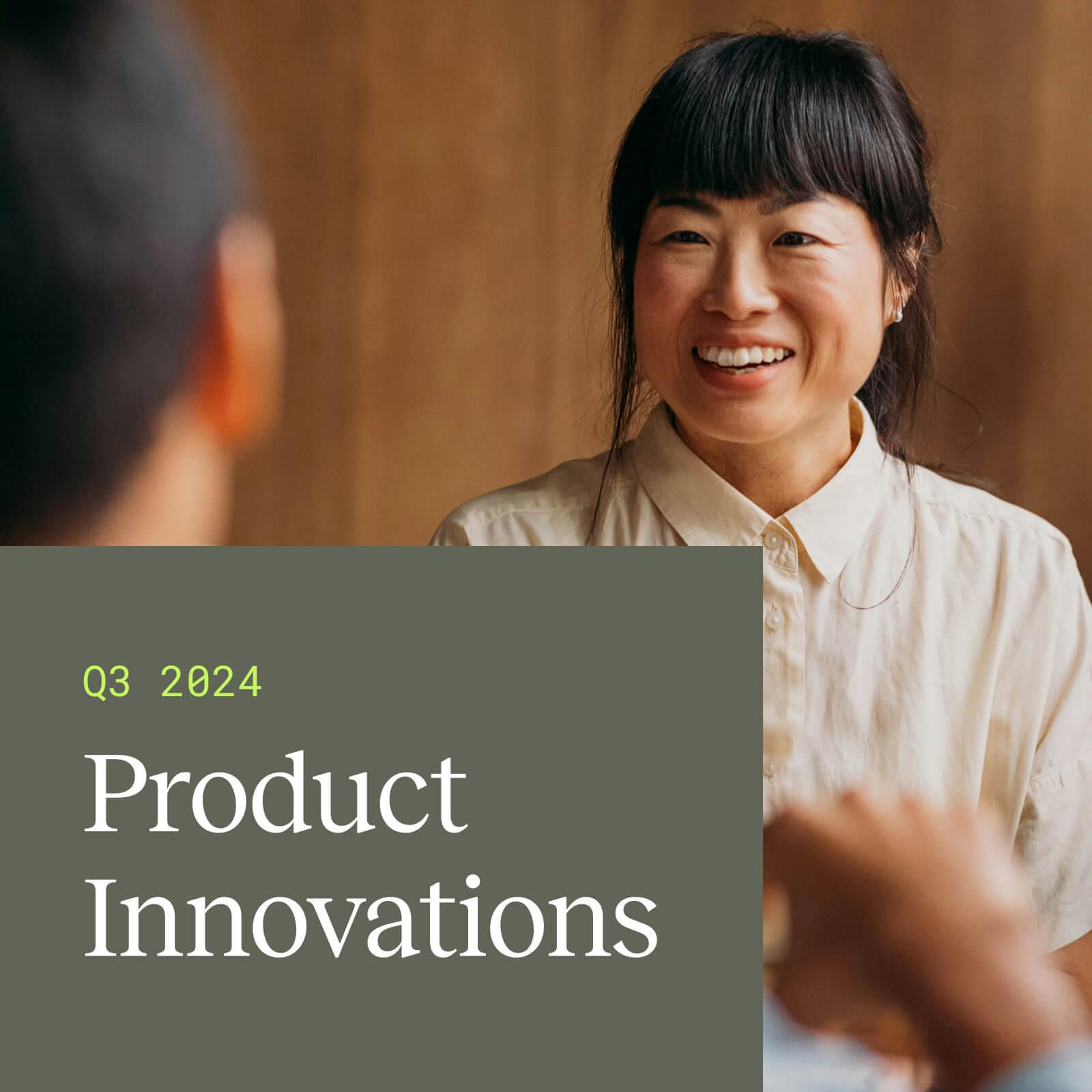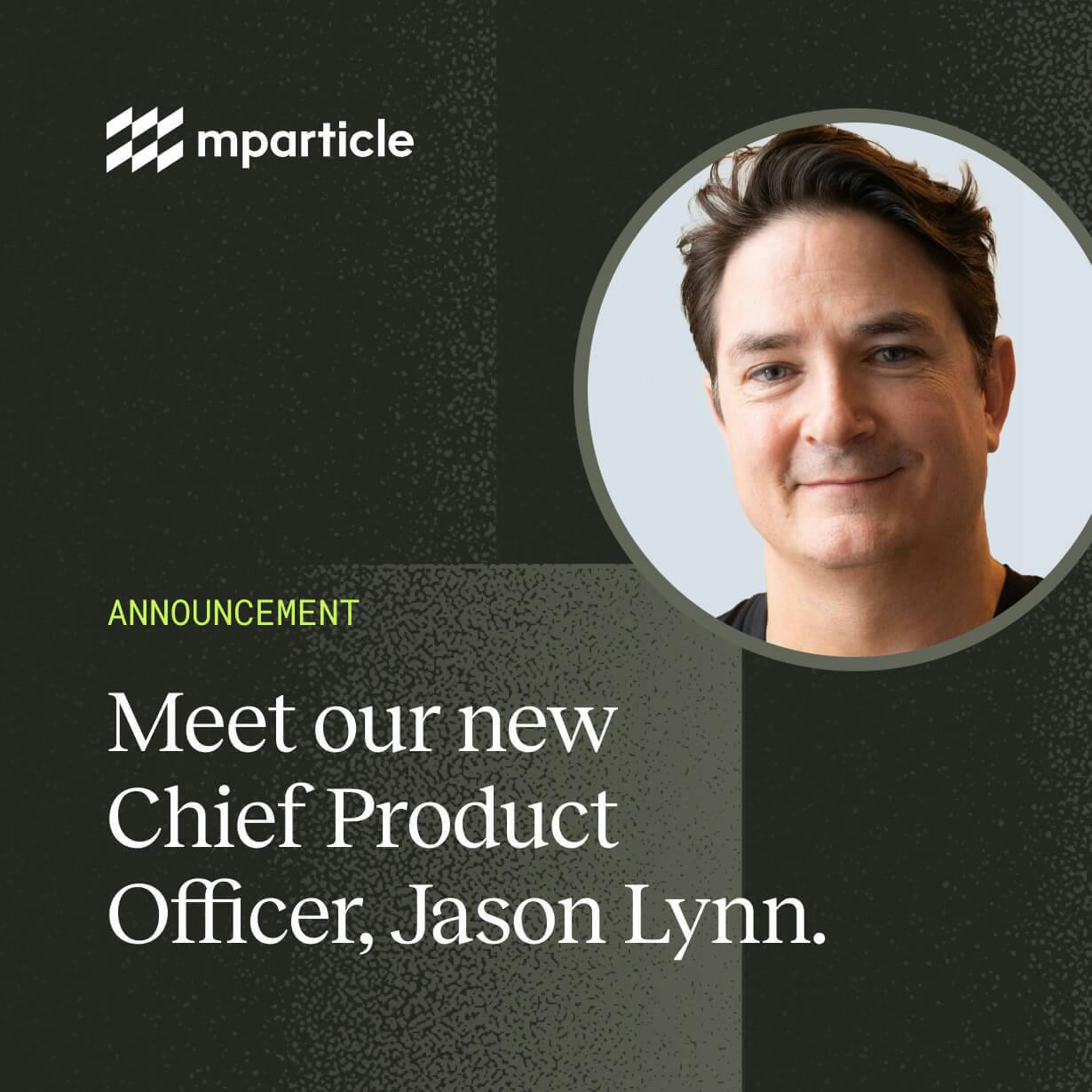Clarify customer journeys Split and mParticle
This workflow will show you to use Split and mParticle to join your customer and feature data for data- (and impact!) driven product development and a greater, more holistic understanding of your customers’ journeys and experiences.
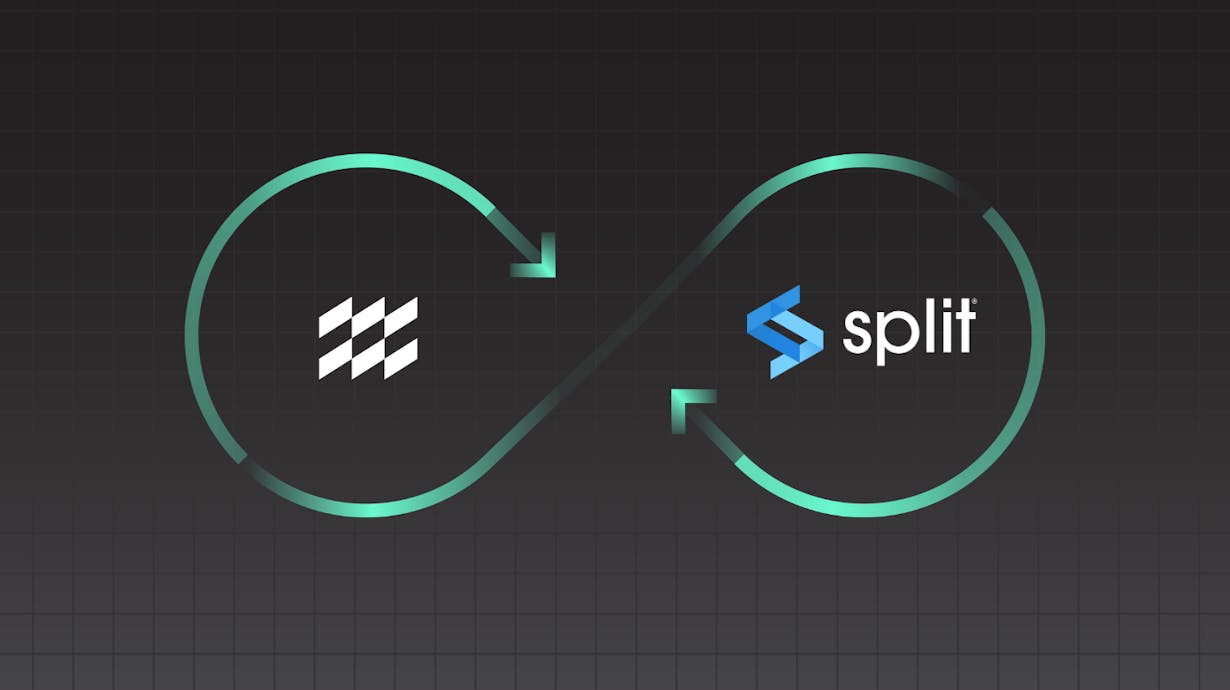
Overview
Split is the leading Feature Delivery Platform for engineering teams that want to confidently release features fast. Using Split, engineering teams can easily manage feature flags, monitor production releases, and experiment to create the best customer experience. With this new integration, you can integrate your Split datasets through a feed with your customer dataset in mParticle for a complete, holistic understanding of how customers engage with your digital properties. With these datasets centralized, engineering teams can analyze and use those insights to guide product development, improve conversion and engagement, and improve the overall customer experience.
Benefits
- Improve customer experience: Collect and analyze behavioral data with Split to improve customer onboarding and retention
- Personalize the customer journey: Stream real-time, actionable data from partners to increase conversion and engagement rates
- Derive customer intelligence: Create a holistic view of your customers by combining data from all sources
How it works
mParticle is a customer data platform that allows you to centralize, manage, and activate your customer and engagement data across any channel. The new Split integration is a feed input that, when configured, Split will send traffic impression data for splits to mParticle. This feed integration can be particularly useful when validating impression data in your current data workflow or if additional analysis is required.
The mParticle integration also includes Split as an event output. When configured, Split will quickly process and display mParticle event data in the Split platform for analysis. Once the event data is in Split from mParticle you will be able to build a wide range of metrics using mParticle events, including count, sum, average, percentage. After these metrics are created, you will be able to easily see the impact that your feature flags are having on your business metrics. Note, all metrics will be automatically calculated for all the splits in your workspace. You can also create metrics after a split has started, and we will calculate the impact of these metrics retrospectively providing the events have already been sent to Split.
Split accepts custom, product action, session start, session end and screen view events from mParticle that have either been sent directly from mParticle or from other tools you may have integrated with mParticle, such as Zendesk or SendGrid.
The majority of mParticle event fields that Split will receive will be mapped to the event property bag within the event in Split. This gives you the opportunity to create a range of extensive and granular metrics in the metrics definition builder in Split using these event properties in different ways in the metric definition. Here’s an example:
"id": "TinDWw2v2i0wTf0OQf4DIe469",
"eventTypeId": "product_action",
"organizationId": "4d3405a0-9ca5-11e5-9706-16a11fb02dec",
"environmentId": "4d3405a0-9ca5-11e5-9706-16a11469421",
"trafficTypeId": "3237f220-131f-11e6-aaed-1e4e01864f1b",
"trafficTypeName": "user",
"key": "f9f34a80-5a52-11e9-a716-12a5cc2af8fe",
"timestamp": 1578431828598,
"value": 0,
"source": "mParticle",
"foreignID": "ajs-3c59eff1f3d09f4fbd54d49ca96295",
"properties": {
"action": "add_coupon_code"
"transaction_id": "07835772010"
"total_amount": 300
"product.coupon_code": "summer_vacations"
"session_id": "1583186569421"
"source_message_id": "028469421"Set up
1. Enable the Split to mParticle input feed
- Configure your Split feed in mParticle to produce an API key and secret.
- In your Split account, go to your admin settings and click on integrations. Navigate to the marketplace and add mParticle, then follow configuration steps to enter your API credentials.
- Define the association between Split user identifiers and the corresponding mParticle User Identity type. Supported user identities include Customer ID, email, Facebook, Facebook Customer Audience ID, Google, Microsoft, Twitter, and Yahoo, among others.
2. Enable the mParticle to Split event output
- In your Split account, add the mParticle integration via the Split Integrations Marketplace. Configure the integration to receive an Integration Key.
- Within mParticle, select Split from the Integration Directory and configure the Events integration. When prompted, enter the Integration Key provided by Split.
- Connect any of the supported input platforms to your new configuration to begin streaming data to Split. Note: Split will not accept data more than 24 hours old.
Additional information about the data types, user IDs, Device IDs, and available configurations can be found on our Split integration page or by checking out the Split docs for both the feed and event integration.
3. Get better insight
As you saw above, integrating Spit and mParticle is fairly simple. Once this integration is in place, you can easily launch new experience variants to test the effectiveness of your promotions, messaging, and other product features.
If for example, you were part of a developer team for a travel and hospitality website, you can use this bidirectional integration to test different versions of promotional pages to determine which variant is most effective at driving coupon code use at checkout. In this situation, you'd need to measure the percentage of unique users that use the promo code at checkout. When a user applied the coupon code, mParticle generates an event called `product_action`, which is then passed to Split through the event output to create your experiment. From here, create and filter your key metric within Split to understand what proportion of your customers engaged with your promotional campaign. In the case of this seasonal Summer campaign, you'd want to filter the metric to only include the `product_action` of applying the coupon code `summer_vacations` within Split. Typically, we suggest letting experiments run for seven to 14 days to allow for statistically significant results.
At the end of the experiment, if there were significant results, Split will display the percentage in the Metric impact tab. Insights gleaned from Split's calculations can then be used to guide product development and marketing and acquisition initiatives. And that's just one simple example! More complex experiments can be created analyzed in the context of your larger customer dataset located in mParticle to ensure your roadmap, feature releases, and other initiatives are as aligned to your customers' preferences and needs as possible.
Try it!
If you'd like to learn how centralizing your data with mParticle and Split can help you get a better understanding of customer engagement, create a customer-centric product roadmap, and improve overall experience, get in touch or try this workflow by clicking the button below!